
The cash accounts will help you to monitor and control the cash transactions that you enter into the system. By default Loan Performer comes with only one cash account however this module helps you to create more. All the cash accounts must be linked to General Ledger accounts. As long as you have not entered any transactions, you can modify or delete the accounts.
Each user can be linked to specific cash accounts at System->Configuration->Users and at the end of the day, you can print the Breakdown per Accounts Report for each cashier and check the opening balance, the transactions for the day and the-end-of-day balance.
How to add Cash Account
To add cash accounts you go to System->Configuration->Cash Accounts and a screen like the one below shows up:

Click on the Add command button to add the new cash account and repeat this for all possible cash account.
Then click on the Close button to exit.
How to Delete\Modify a Cash Account
To delete\modify a cash account label you go to System->Configuration->Cash Accounts and a screen like the one below shows up:
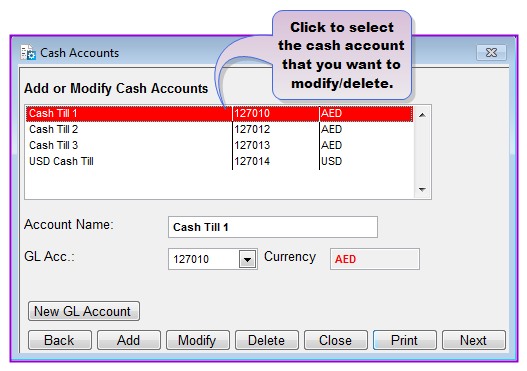
From the list of the displayed cash accounts labels in the scroll space, click on the label that you want to delete\modify. The variables for the selected cash account label will be displayed in the relevant text boxes.
To modify the label make the necessary changes and click on the Update command button. To delete the label click on the Delete command button.
Click on the Close button to exit.
The Nº 1 Software for Microfinance